Welcome to Aargh’s Resident Responder with Agent Ashley. Agent Ashley is your AI-enabled property management assistant. She gets smarter the more you use the software, and the more training you provide.
To download Resident Responder, go to www.aarghsoftware.com/get-responder.
Click here for a 1-minute video on how to install it if you are unsure: https://youtu.be/rpqr3c7YGrM. If you’re a Rent Manager user, don’t forget to activate Aargh in your admin panel.
Aargh’s Resident Responder creates draft replies to emails for you to review & send.
It’s as easy as 1-2-3!
Quick Overview Video #
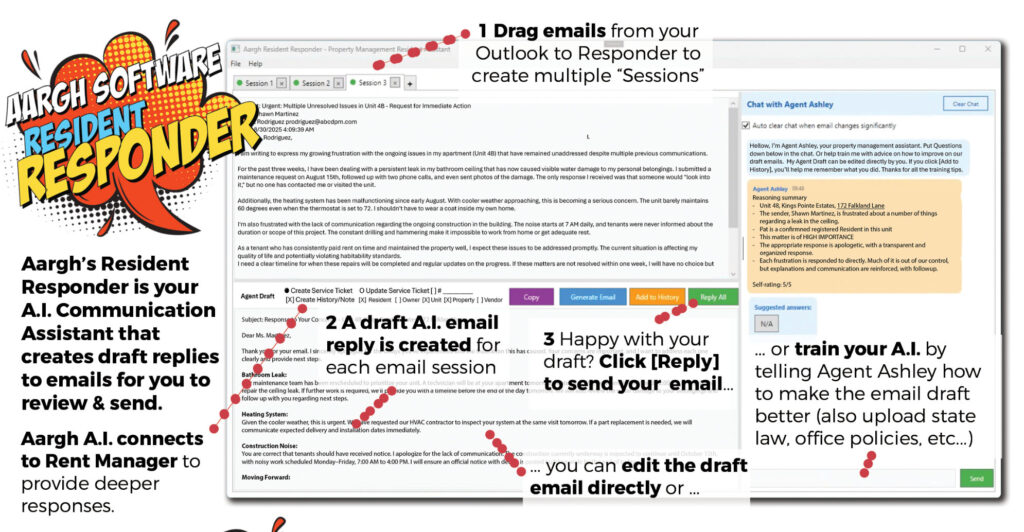
1. “Sessions”: Microsoft Outlook Instructions #
Drag emails from Microsoft Outlook onto the “Email Sessions” on the top left of the screen.
Resident Responder will create a new session for each email you drag and drop. You’ll notice the session tabs will have a little circle showing what’s happening in the session. A yellow circle means that Agent Ashley is thinking about the email in the session. The green circle means the draft response is complete.
Dropping multiples into multiple sessions means Ashley will work on several drafts at once. This is the best way to use Resident Responder. When a tab goes “Green,” work on that session while Ashley works on the other sessions.
1. “Sessions”: Gmail (and other email client) Instructions #
The best way to use Resident Responder with Gmail and other email clients is to use copy and paste. Copy your email from Gmail. Then, paste it into a new session. Click the button [Generate Email] to prompt Agent Ashley to start drafting the email.
Yes, we are working on Gmail integration. No release date yet, tho.
2. “Agent Response”: Managing draft email responses #
The “Agent Response:” is the draft email response from Agent Ashley.
If you like the email, just click [Send Email]. This will pop up a Microsoft Outlook window for you.
Have patience! Agent Ashley will tell you “Agent Response: Thinking …” as she prepares draft emails.
Agent Ashley will display her thinking in the Chat window on the right. She will rate herself on a scale of 5. “5/5” means that Ashley is very confident in the response based on the information she has.
If she’s not confident, you might see a “3/5.” Ashley will have a few follow-up questions for you to help clarify in these cases. Once you click one of the options, Ashley will automatically regenerate the email.
You can also tell Agent Ashley how to modify the email. For example: “Make it more polite.” or “Include information about what a capital reserve fund is” or “Make it shorter” … or something specific “Manor Apartments does not allow dogs.”
When you press [Enter], Ashley will take your feedback and regenerate the draft email response.
3. Training Agent Ashley #
If you have a draft email that looks like an excellent example for how to respond to similar resident emails, you can click the [Add to Learning] button.
In this way, you can train Agent Ashley to get smarter over time. And respond more like you.
Adding to your History is one way to train Agent Ashley.
You can also upload policies as well as add specific prompts.
Access the File menu in the Resident Responder software, and you can see the Learning methods to dive more into each of them.
See the help section “Train Agent Ashley with Email Learning, Prompts, and Policies” for more information on training.





